How to check the MAC address of the network card
In today's digital age, network connectivity has become an integral part of our daily lives and work. Whether it is a home network or an enterprise network, understanding the device's MAC address (Media Access Control Address) is crucial for network management, device identification, and security configuration. This article will introduce in detail how to find the MAC address of the network card and provide structured data so that readers can quickly master the method.
What is a MAC address?
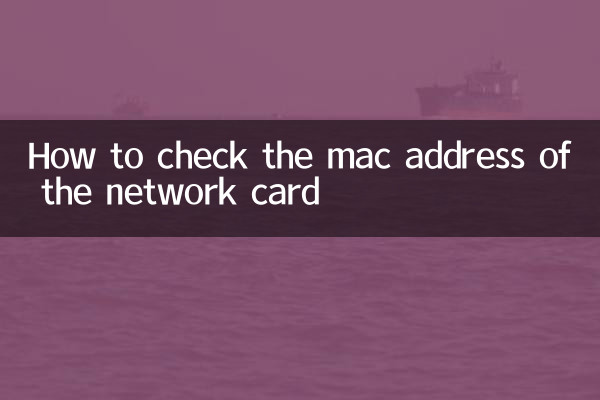
The MAC address is a unique identifier assigned to the network interface card by the network equipment manufacturer. It consists of a 48-bit binary number, usually represented as 12 hexadecimal characters, for example:00:1A:2B:3C:4D:5E. MAC addresses are used to identify devices within a local area network (LAN) and ensure that data packets are accurately delivered to the intended device.
Why look for MAC address?
Common reasons for finding a MAC address include:
-network management: Identifies devices connected to the network.
-Security configuration: Control device access through MAC address filtering.
-Troubleshooting: Solve network connection problems.
-Device binding: Bind an IP address to a specific MAC address.
How to find the MAC address of a network card?
Here's how to find your MAC address in different operating systems:
| operating system | steps |
|---|---|
| Windows | 1. Open the command prompt (press Win+R, enter cmd). 2. Enter the command:ipconfig /all. 3. Find the "Physical Address" or "Physical Address", which is the MAC address. |
| macOS | 1. Open Terminal (in Applications > Utilities). 2. Enter the command:ifconfig. 3. Find the "ether" field under "en0" or "en1", which is the MAC address. |
| Linux | 1. Open a terminal. 2. Enter the command:ifconfigorip link show. 3. Find the "ether" or "link/ether" field, which is the MAC address. |
| Android | 1. Open "Settings" > "About phone" > "Status". 2. Find "Wi-Fi MAC Address" or "Ethernet MAC Address". |
| iOS | 1. Open "Settings" > "General" > "About this Mac". 2. Find the “Wi-Fi address”, which is the MAC address. |
FAQ
| question | answer |
|---|---|
| Can the MAC address be changed? | Yes, it is possible to temporarily change the MAC address via software (called MAC address spoofing), but the hardware MAC address cannot be changed. |
| Will the MAC address be repeated? | In theory, each MAC address is unique, but duplication may occur in some cases (such as virtual machines or cloned devices). |
| What is the difference between MAC address and IP address? | The MAC address is a physical address and is used for LAN communication; the IP address is a logical address and is used for Internet communication. |
Summary
Finding the MAC address of a network card is a simple but important skill that both ordinary users and network administrators need to master. Through the structured data and methods provided in this article, readers can quickly find MAC addresses in different devices and operating systems. If you encounter problems during operation, it is recommended to refer to the official documentation provided by the device manufacturer or seek professional technical support.
Hope this article helps you! If you have other questions about network technology, please feel free to discuss them.
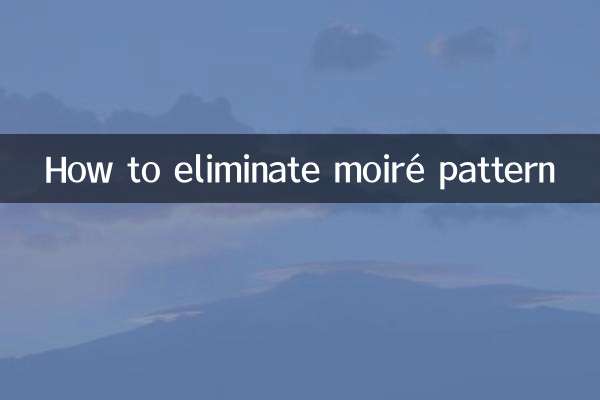
check the details

check the details